📱
Adding a Pixela graph to your home screen as an iOS widget
Have you ever wanted to be able to quickly and easily check your Pixela graphs that record your various activities at any time?
The widget functionality of iOS is perfect for such use cases. This article shows how to add your Pixela graphs to the home screen as iOS widgets.
Requirements
Use the "Widget Web" App. This application is not provided by Pixela, but is available free of charge. However, I purchase and use this App because purchasing it opens up various restrictions.
How to setup
When the Widget Web app is launched, a screen like the following screenshot is shown.
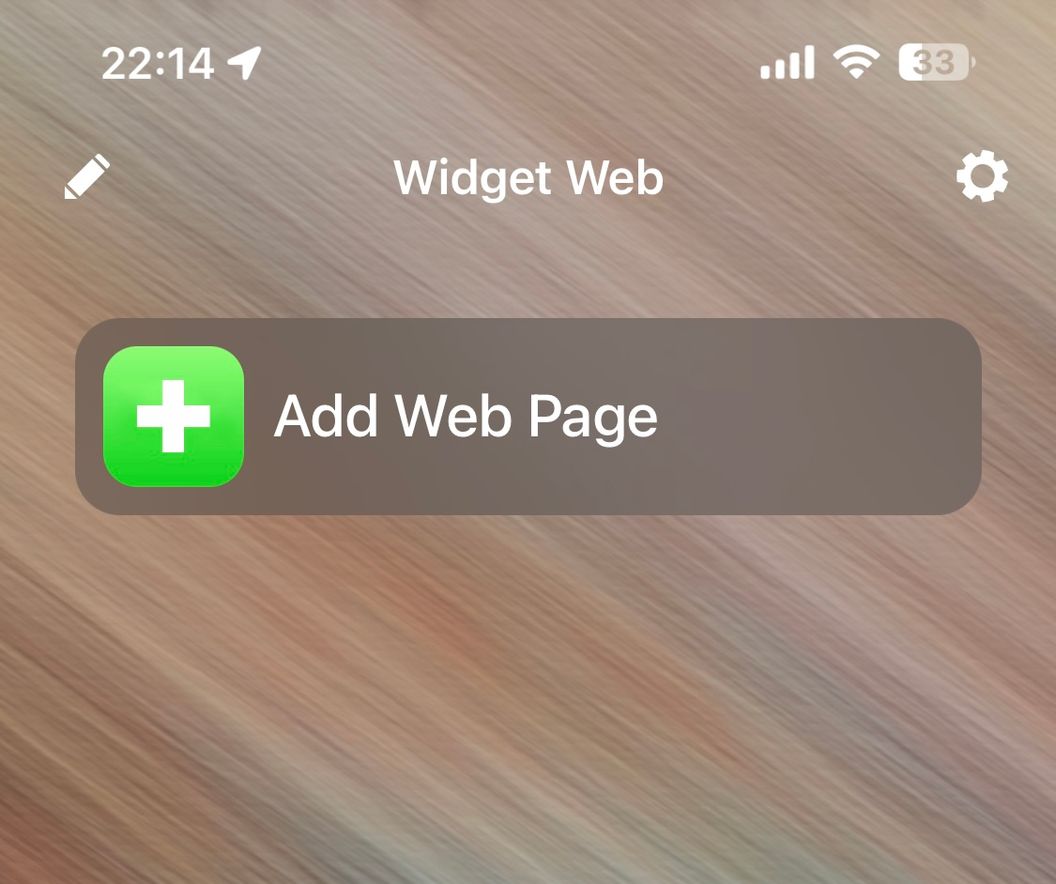
Tap to show a text box to enter the URL as follows,
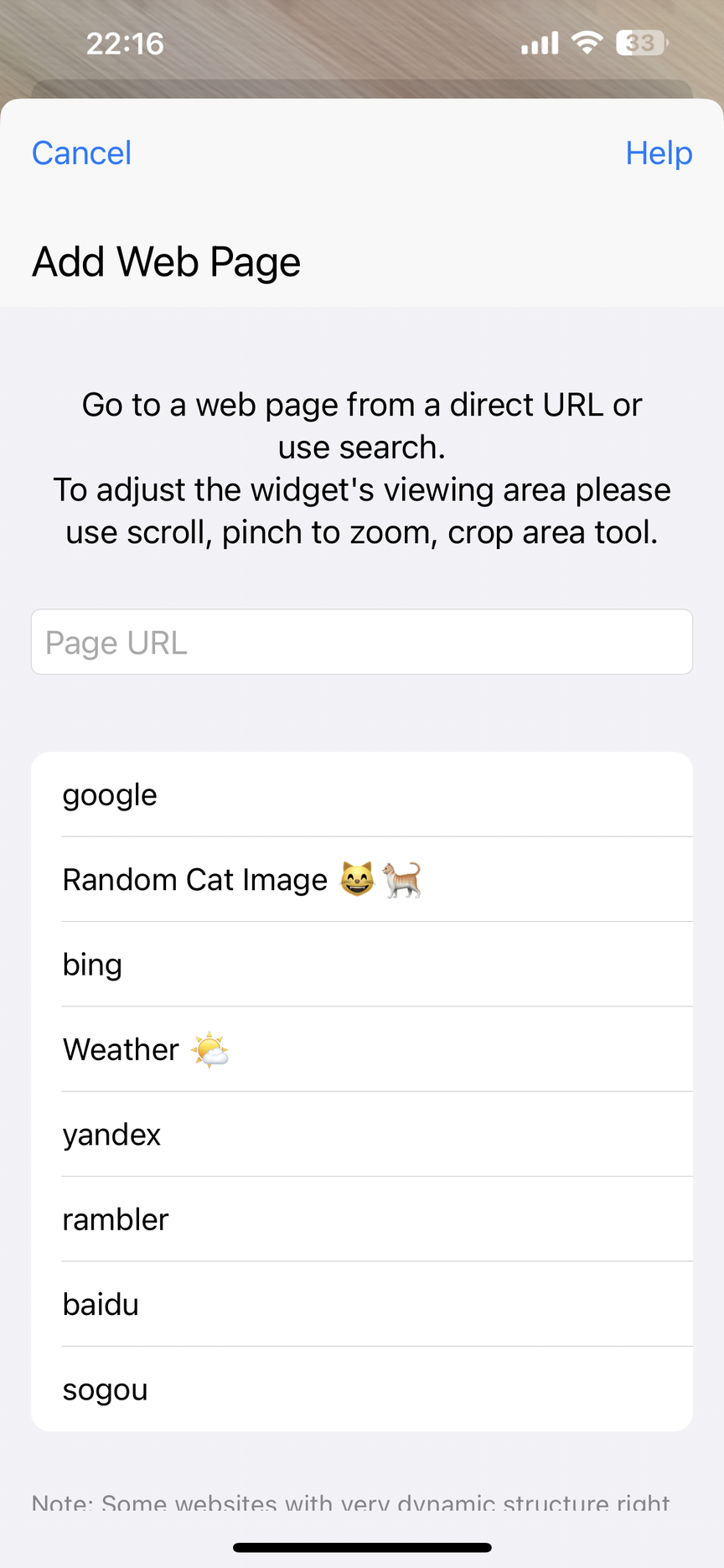
In this text box, specify the graph you want to show as a widget in the following format:
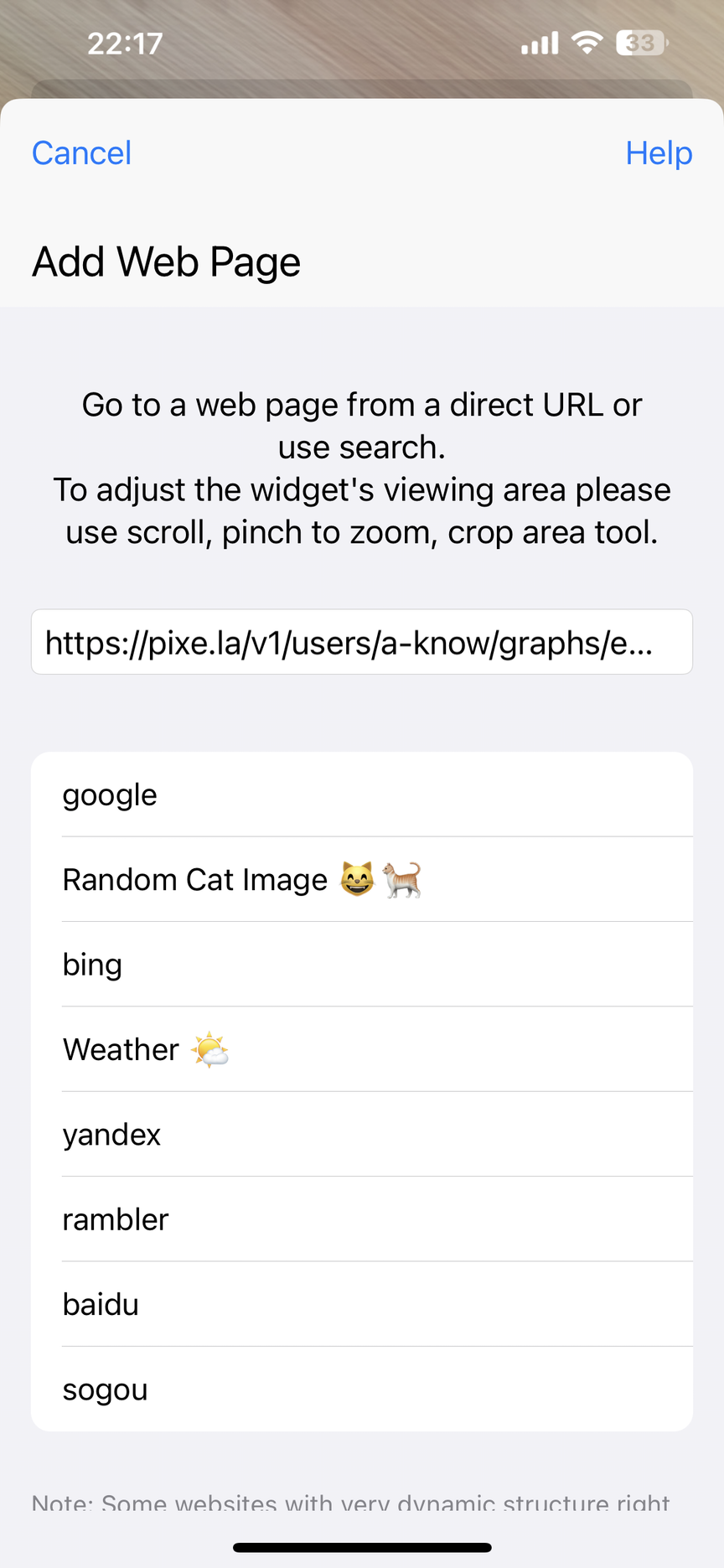
Then, the display will switch to the one shown below,
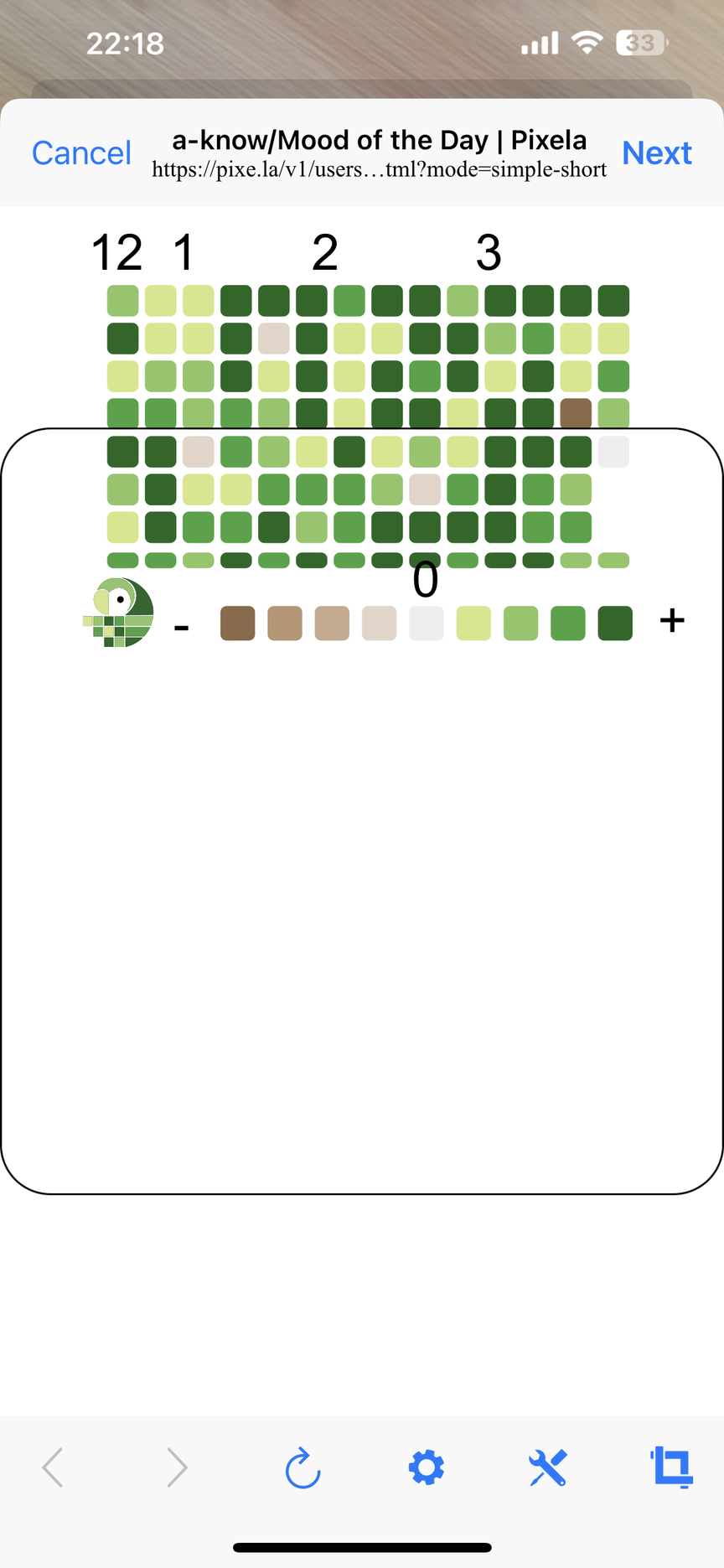
Tap the rightmost icon in the footer. Then, the display will then look something like this.
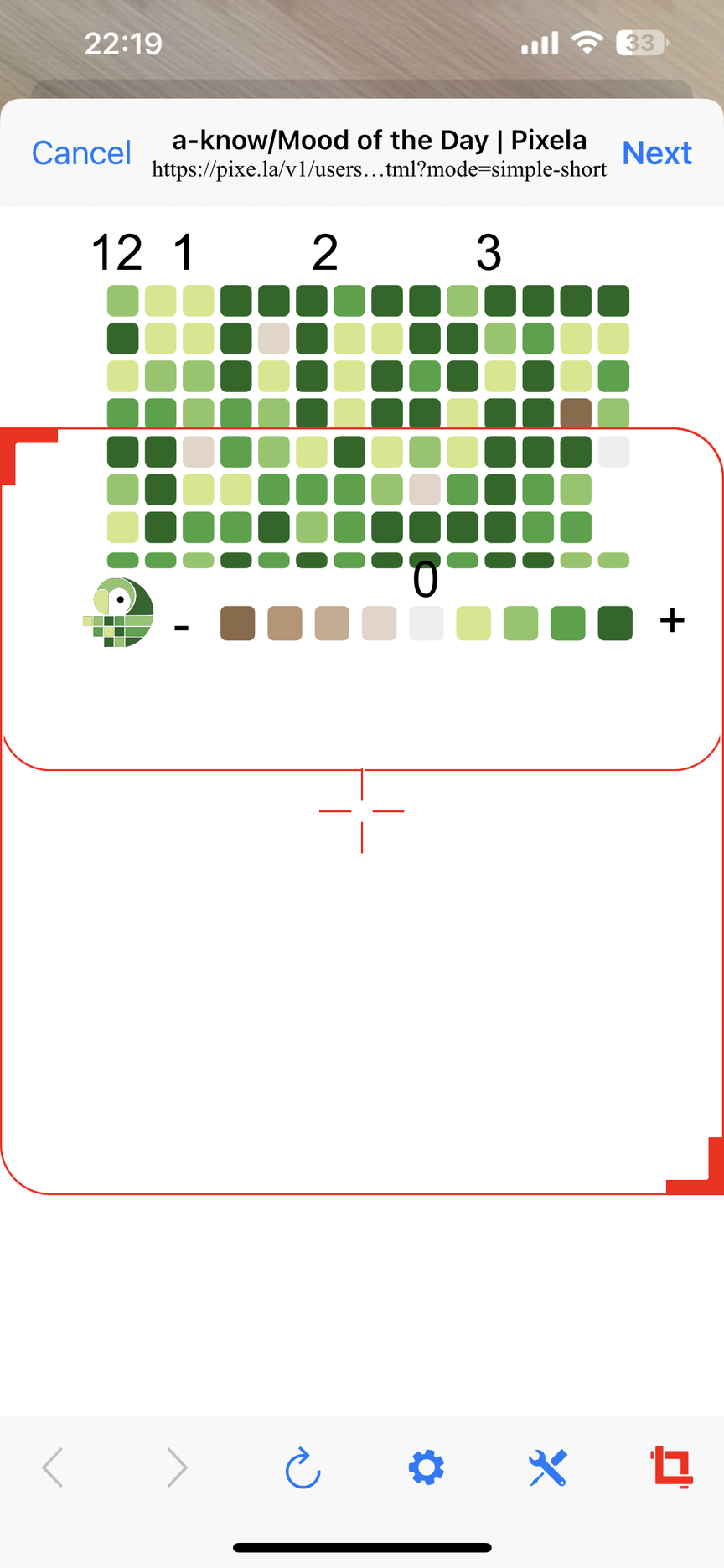
This red line border indicates the area that can be displayed as a widget. It can be pinch in/pinch out or moved, so adjust it to your liking. I adjusted it as follows:
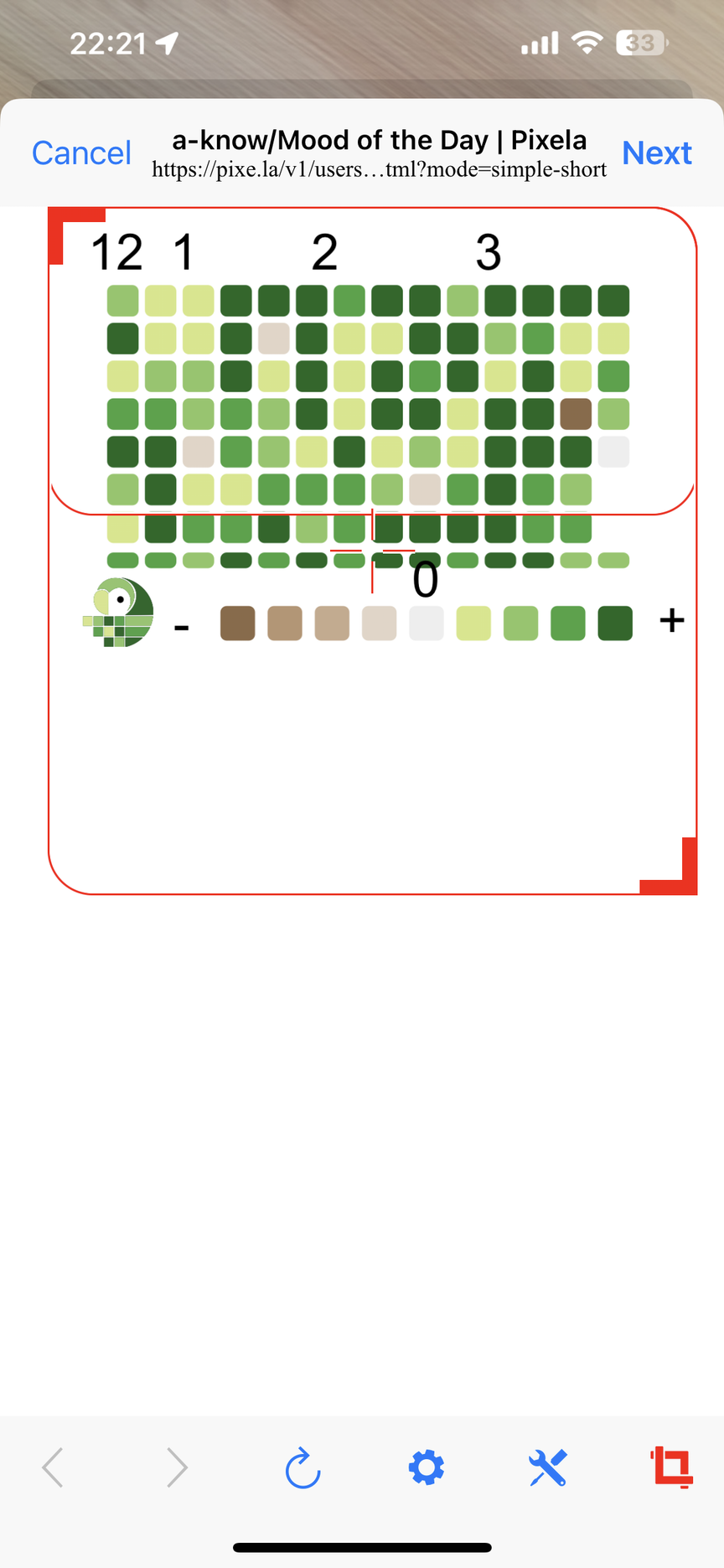
When you have finished making adjustments, tap in the upper right corner of the screen. You can set the widget title and update frequency as shown below, and set or change them as necessary.
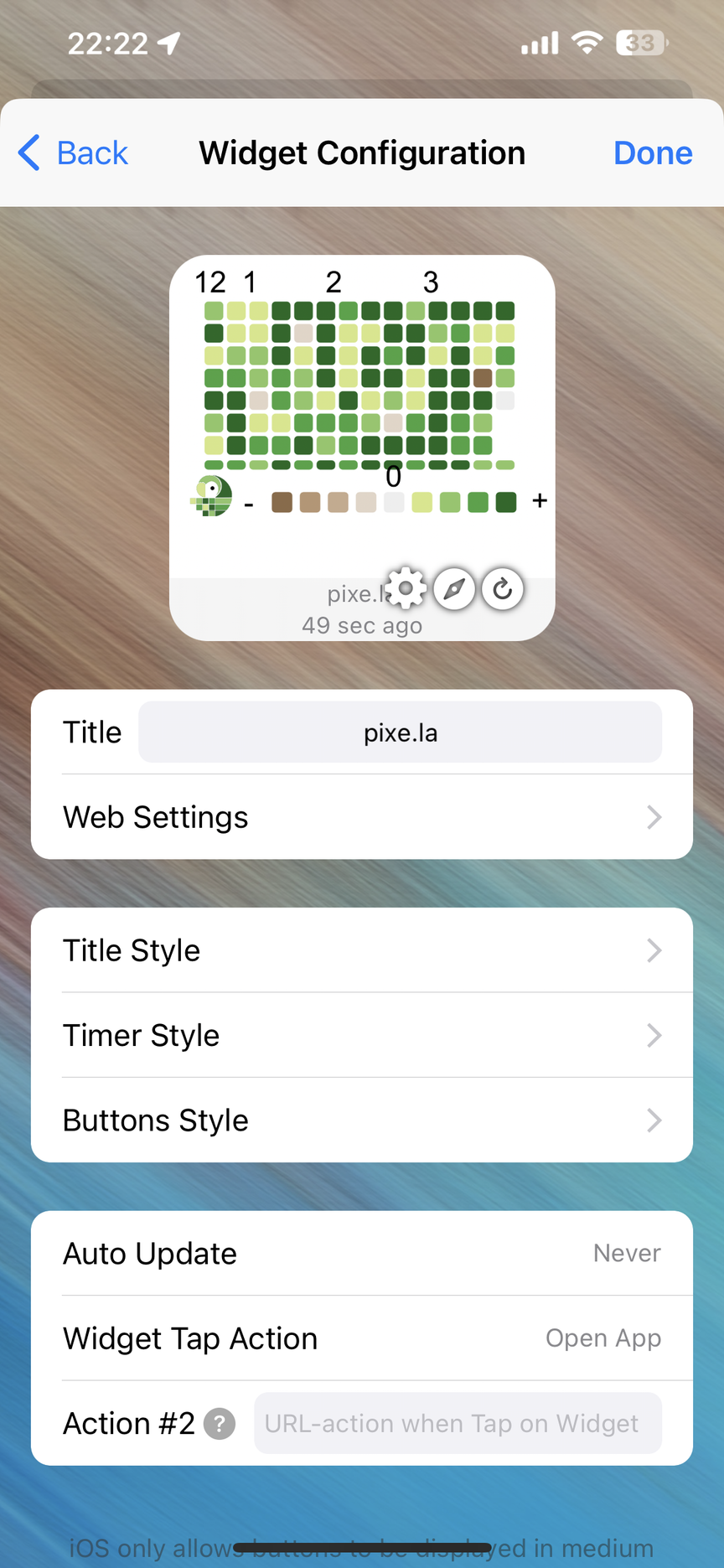
By the way, you can also set the Pixela display to dark mode by specifying in .
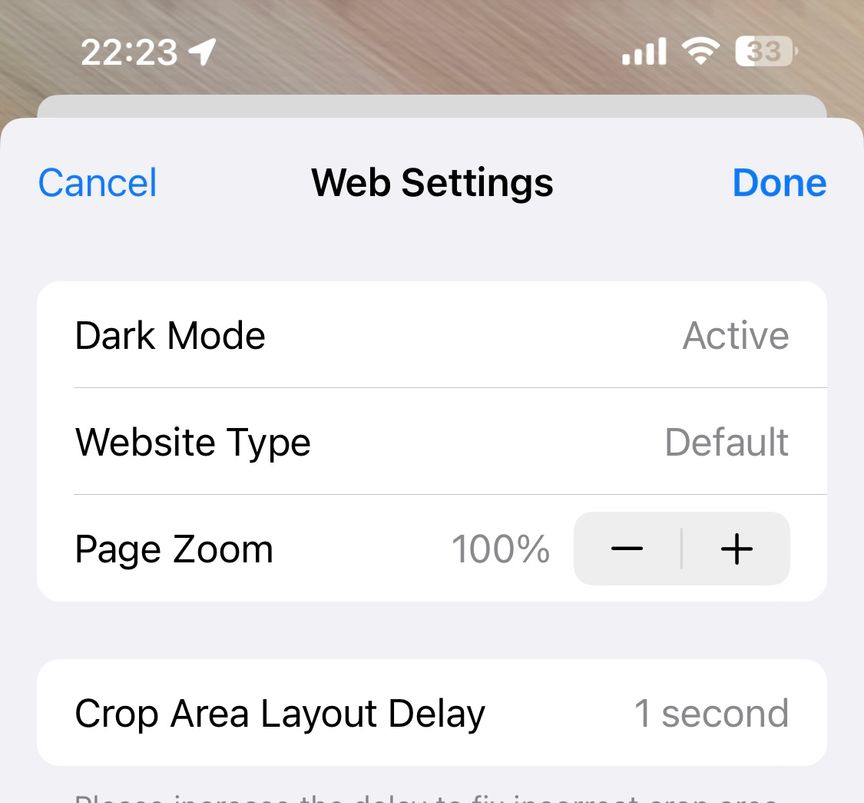
When you have completed all the settings, press in the upper right corner to complete the preparation.
All that remains is to perform the normal procedure for adding widgets. Tap the icon in the upper left corner of the screen that appears by long tapping the blank area of the home screen,
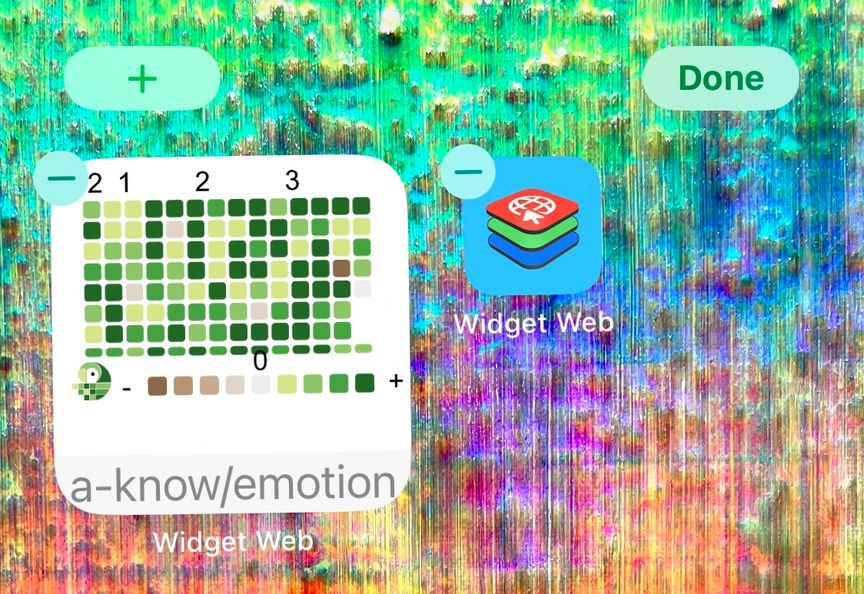
and select from the list of widgets,
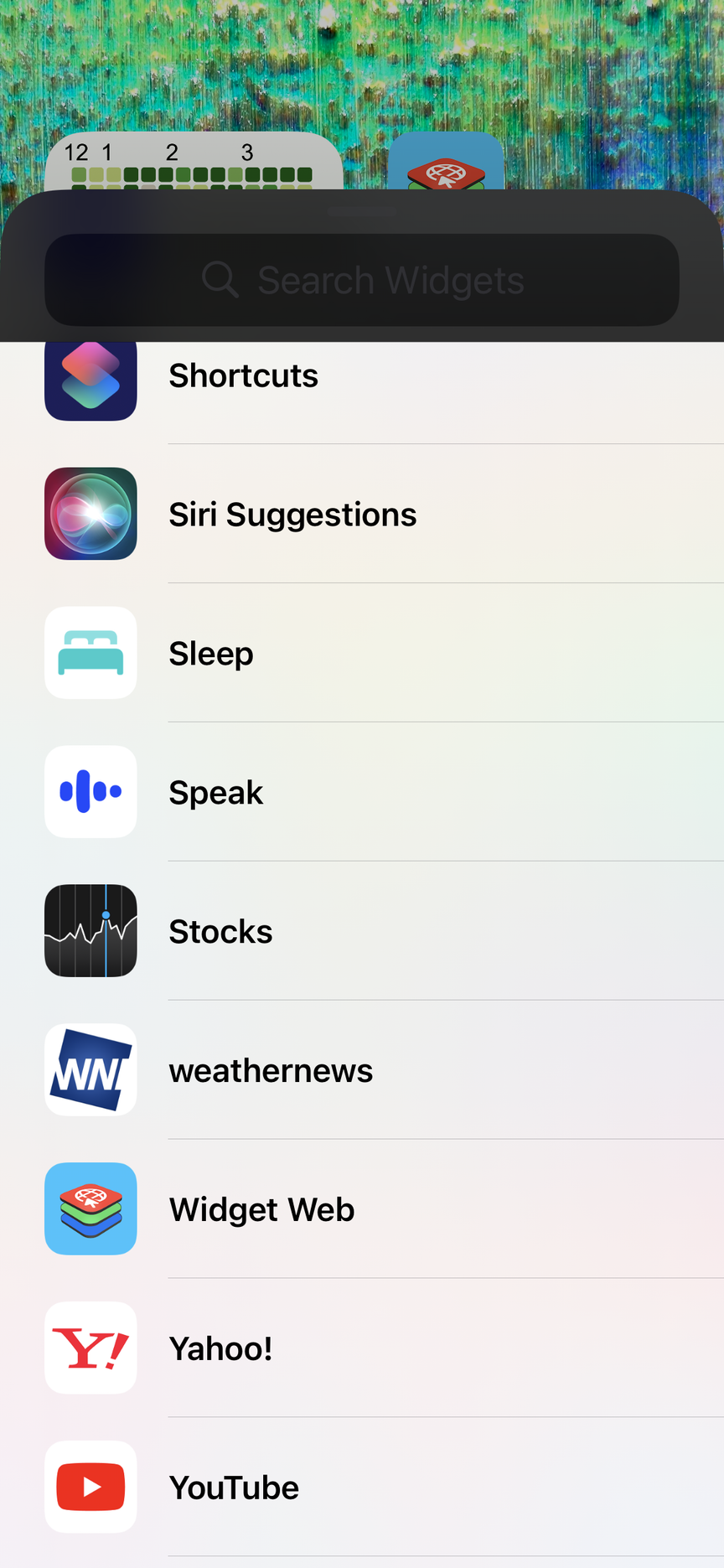
Choose the widget size you want and add it.
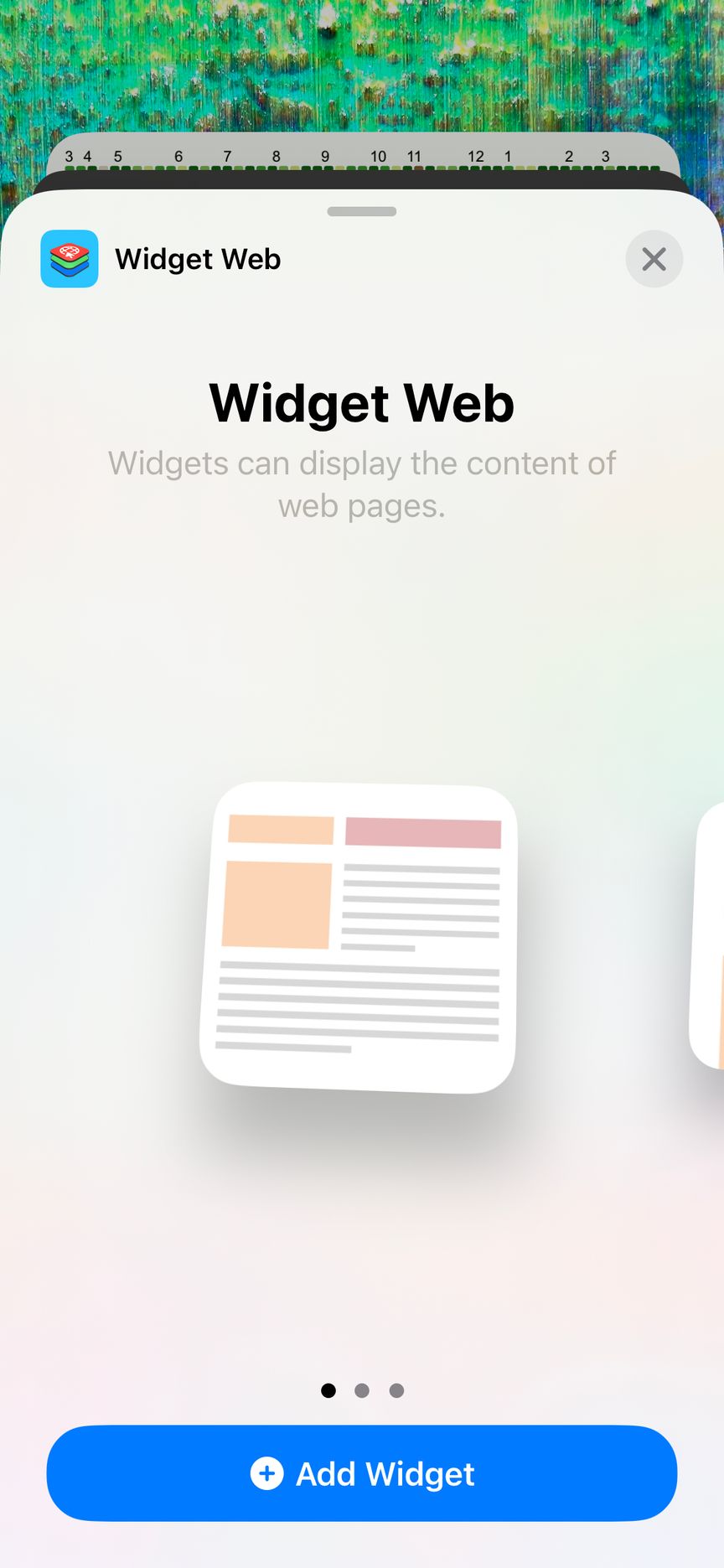
By repeating the above process, you can easily fill your home screen with Pixela graphs.
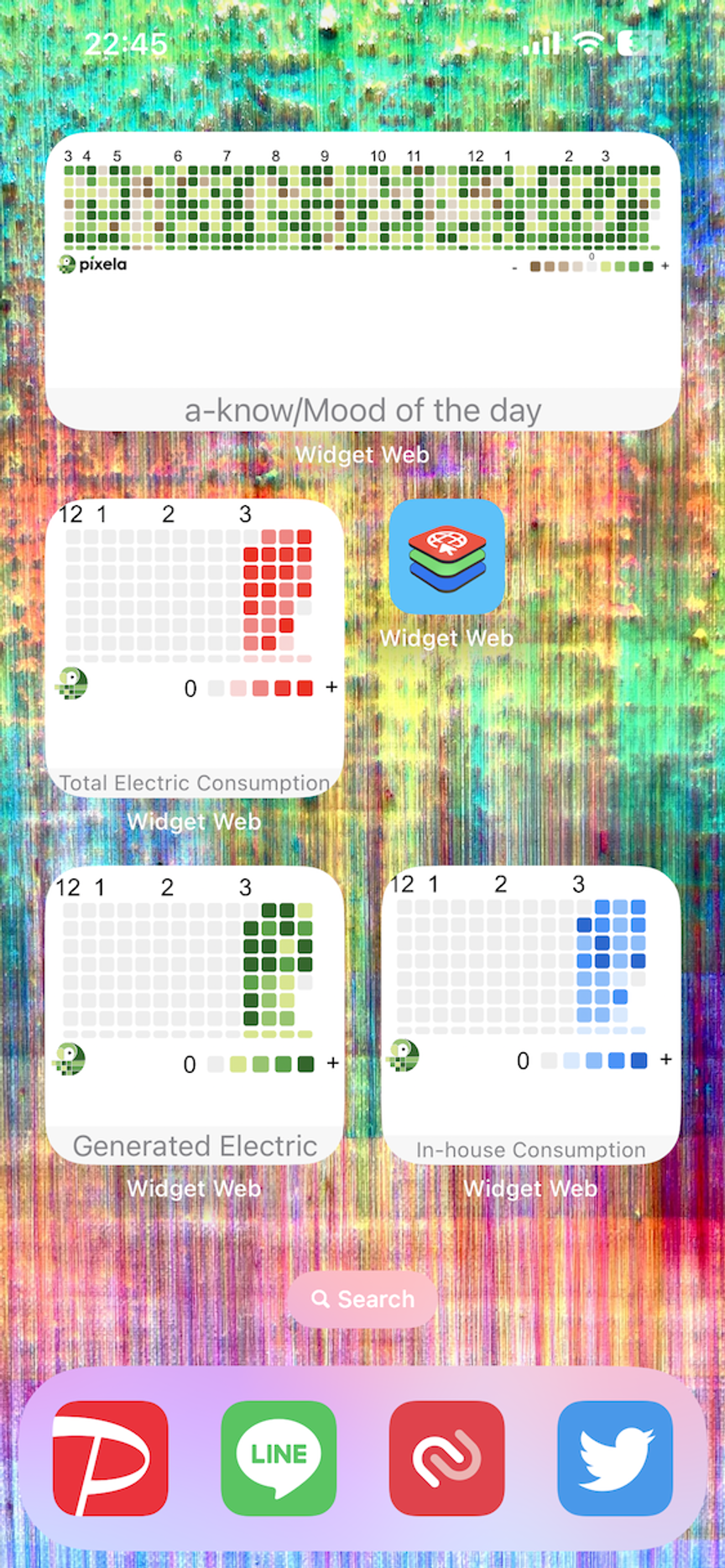
Please give it a try!